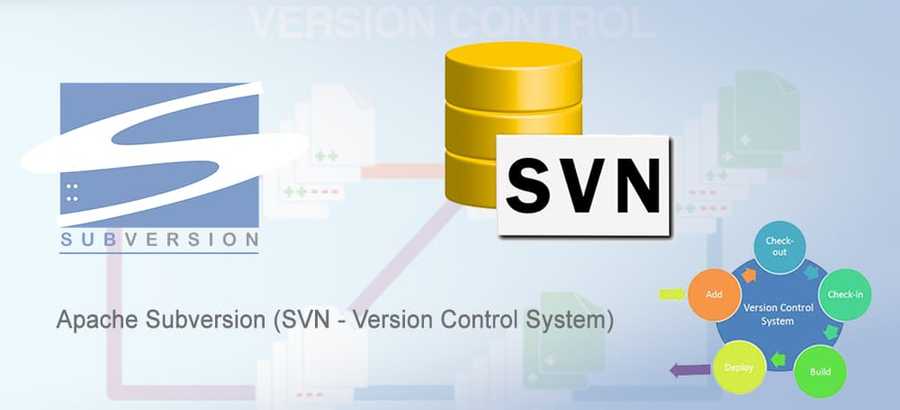Using Subversion to Release a Plugin on WordPress.org
Posted on by Bob Matyas
I recently created and published a small WordPress plugin on the WordPress.org Plugin Directory. In order to release the plugin, you need to use Subversion (SVN). It had been years since I used Subversion and had to reacquaint myself with the process. When a plugin is approved, WordPress sends a guide to using Subversion, but I found it to be a little confusing. What follows are my notes on setting up Subversion.
Installing Subversion
The documentation shared by WordPress.org mentions some graphical clients, but there isn’t a clear recommendation on what to use. Additionally, the instructions later on in the documentation assume that you have the command line Subversion.
Since I’m comfortable working with Git, I decided to go with the command line version. I’m on macOS, so I used Brew. If you don’t already have Brew, you will need to install it by running:
/bin/bash -c "$(curl -fsSL https://raw.githubusercontent.com/Homebrew/install/HEAD/install.sh)"Once Brew is installed, you can install Subversion by using:
brew install svnReleasing a New WordPress Plugin with Subversion
Once Subversion is installed, you can use it via the CLI. I created a new directory in my development directory called release for my code.
In the plugin approval email from WordPress, you will have received a plugin an address for a Subversion repository on plugins.svn.wordpress.org. To initialize the repository on your local machine, you can run:
svn co WP_ORG_SUBVERSION_LINK_HERE LOCAL_DIRECTORY_HEREOnce you do that, you can copy your plugin files to trunk/. When the files are copied, run this command to add the files:
svn add trunk/*You can then commit the changes. You can replace WP-USERNAME with your WordPress.org username (this is necessary unless your computer has the same username):
svn --username=WP-USERNAME ci -m "Check in v1.0"Once you have done that, you will want to copy the files from trunk to corresponding tagged release and check that in:
svn cp trunk tags/1.0.0
svn ci -m "Tagging version 1.0.0"Lastly, you will want to copy your WordPress.org assets (plugin banner, icon, and screenshots) to the /assets folder. After doing that, you can commit those:
svn add assets/*
svn ci -m "Add assets"Now that the code has been added, you should be able to view your plugin on WordPress.org within a few minutes.